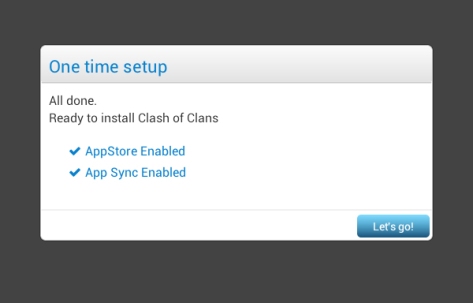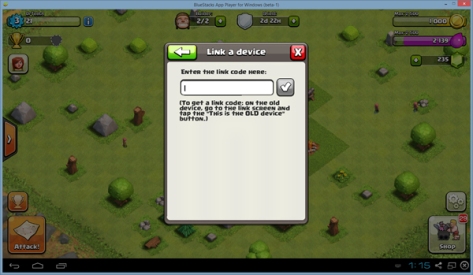Clash of Clans is a very popular game designed for mobile devices, which has become to be the number one game thought its complexity and openness. I have to admit the fact that since I downloaded the game, I spent more than a couple of hours a day in order to build a strong defense and a great village. Since the game is quite demanding, I spend half of this time with the tablet or Smartphone charging. Recently, I discovered that I can also play CoC on my desktop computer, and this thing is more than welcomed.
Here, I want to tell you exactly what you need to do in order to download and install Clash of Clans on your desktop computer, and enjoy the same great experience on a bigger screen. As a matter of fact, you will also be able to install any Android Game of app available in Google’s Play store.
What You Need
First of all, before being able to enjoy this great game right on your laptop, you need a couple of things. As you may imagine, you need a laptop or personal computer, a working internet connection and the Bluestacks app player. Bluestacks is actually an Android emulator which allows you to install third-party apps and games right on your computer.
In fact, Bluestacks is currently free of charge, since it is in a beta version. In the same time, you will have to own a working Google account, preferably the one that you use in order to connect with Clash of Clans to save your progress.
How to Download Clash of Clans on Computer
Installing the app player is the first step. However, the process is not complicated at all. All you need is the installer program. Then, all you have to do is to click on next until the program is installed. It is important to note the fact that during the installation process, you will have to select the App Store access.
Once the installation is done, Bluestacks is launched and you can choose which application you want to install. Click on the search button and type Clash of Clans. This will ask you to enable the App Store option. Add existing or create a new Google account. Once you did this, you need to Enable App Sync, login to your Goggle account, and then click on Clash of Clans in order to download and install the game.
With Clash of Clans installed, launch the game. You will start the game as a brand new player. You will also have to spend some time in creating a new village until you are able to link to your existing account. Linking your existing account to the new account on your PC can be done once.
Head over to Settings, go through the steps of linking a device. Specify which is the old device and which is the new device. Keep in mind that id you reach level 4 Town hall or if you make some in-game purchases, you will no longer be able to link to your old account. When linking, choose a new device and enter the given code. Restart the game and you will be able to see your old village back, along with your defense and brave warriors.
Now, as you may expect, playing Clash of Clans on PC might be a little bit different, and I do not know if this is a good difference or a bad one. Since the game relies mostly on a touch screen device, using the mouse in order to perform various actions such as attacking or going to war might be a little bit disturbing.
Chatting in the global or clan chat is also harder since the Enter key does not work. Instead, you need to click the chat bubble icon to send a message. Alternatively, playing Clash of Clans on Computer might be pretty handy since you can easily re-design your village as well as to take care of it easier.